nanDECK & The Game Crafter
nanDECK now is integrated with The Game Crafter website and can directly upload images. Write or load a script in the program, then follow these steps:
1) Click "Validate" button
2) Click "Build" button
3) Click "The Game Crafter" button (it is on the right of the window)
4) Click "Download SSL libraries" (they're needed only the first time)
5) Click "Login" button and log in the TGC site with your username + password (you need an account here)
6) Click "Read games" button (this is necessary only if you want to create deck+cards structure)
7) Select a game
8) Click "Upload files" button
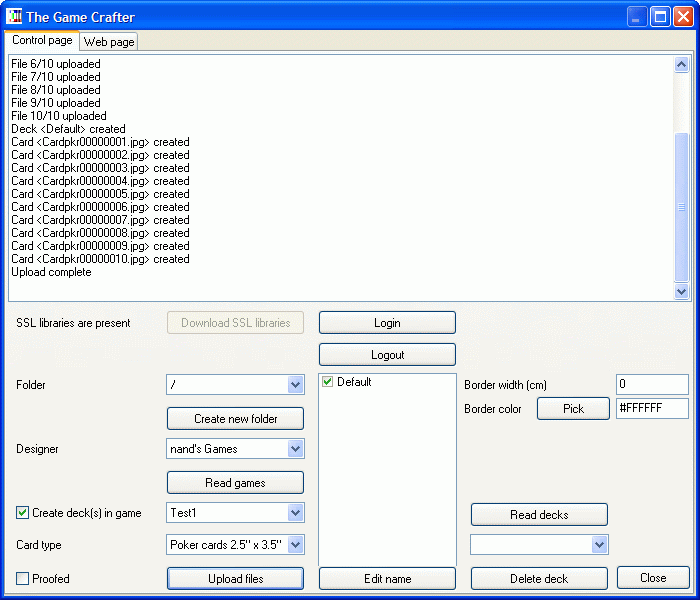
You can edit the deck name selecting the deck in the central box and clicking on "Edit name" button. You can also click on "Proofed" if you want to upload images with the "proofed" option already set. If you want to specify a range of card for the deck, a name and a back image, you can specify them with the DECK directive in the script. You can also have multiple decks, with more than one DECK directive in the script.
You can choose one of the standard TGC deck formats with a drop-down list.
If you want to delete one deck, click on "Read decks" button, select it in the drop-down list and click on "Delete deck" button.
You can specify a border in the "Border width (cm)" text box, and a color for it in the "Border color" box.