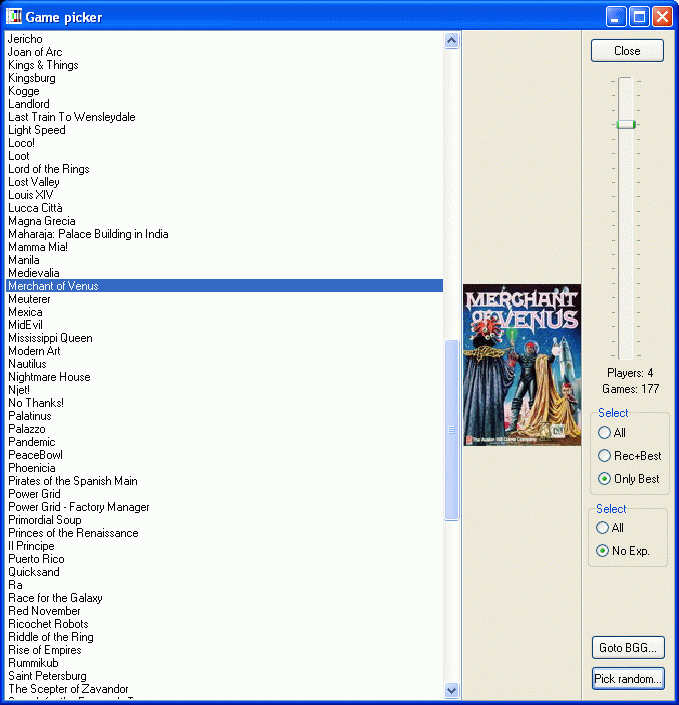BGG2nanDECK - from A to Z
BGG2nanDECK it's a tool that can connect itself to www.boardgamegeek.com and downloads data about boardgames, extracting them using XML API, and saving them in a CSV text file. Despite its name, it can be used not only to feed data to nanDECK, but also to any other program that can read a CSV file.
You can see the program's main windows in this screenshot:
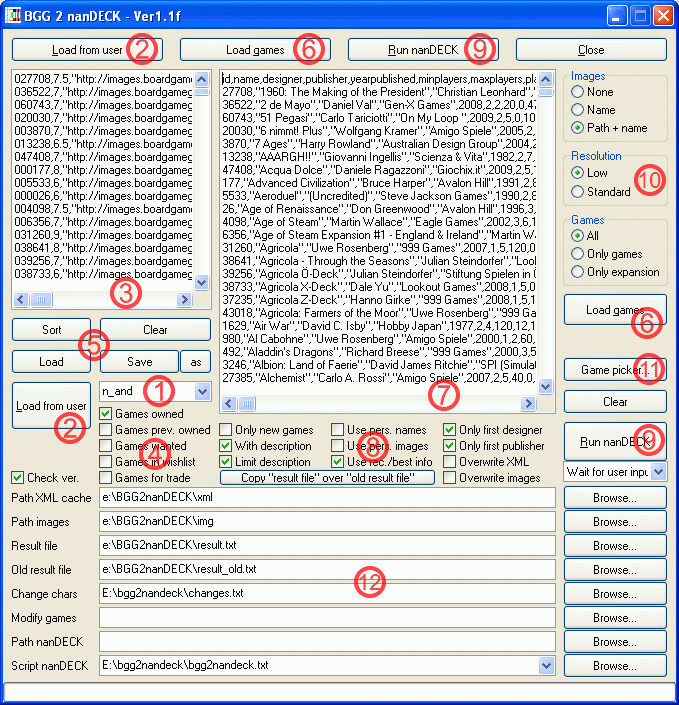
In the upper side of the window, you can see four buttons, they are replicate elsewhere on the windows, and are the button you use for a standard "run" with BGG2nanDECK.
First, you can start from a BGG user name, insert it in the (1) edit box, then press button "Load from user" (2); the program downloads the user's game list, and fill the first box (3). Under the button (2) you'll see a number equal to the games in the box (3) (and hopefully equal to the user's number of games). The section (4) shows the flags used for selecting the games, only the games with the flag checked will be loaded in the box (3) (the default is only "Games owned"). You can also specify more than one username, with a plus sign between them (the collections are merged) like: user1+user2+user3, or with a minus sign between them (the collections are "subtracted").
With the buttons in the (5) section you can sort, clear, save or load the list in the first box (3). And instead of a username, you can fill the box (3) with a list of ID, writing them directly.
When you have a list of games' ID in the first box (3), you can download all the info from BGG pressing the "Load games" button (6). During the process you can see a progress bar in the bottom of the windows, and at the end you can see the list of data in the second box (7), the result file will also be saved with the name specified in the "Result file" edit box, in group (12). Before loading the games' info, you can also set several parameters in the group (8):
Only new games: The list currently downloaded is checked against the "older" list, and only new games are added. (You can copy the new list over the old using the button <Copy "result file" over "old result file">)
With description: The list contains the "description" field.
Limit description: The field "description" is truncated at the length of 512 characters (Tip: if you want to change the length, edit the "BGG2nanDECK.ini" file and modify the line "chardesc=512").
Use pers. names: Uses the personalized names you've set for the games. You can change the personalized name going to "User info" section in the game's page, double-clicking on the "Title:" entry (not the title itself, but near it) and choosing or inserting another name.
Use pers. images: Uses the personalized images you've set for the games. You can change the personalized image going to "User info" section in the game's page, clicking on the "Version:" entry and modifying the "Image ID:" field.
Use rec./best info: The list contains the info about recommended and best number of players, in the fields from "1player" to "20player". These fields contains the letters "N" (no info), "P" (playable), "R" (recommended) and "B" (best played). (Tip: if you want to change these letters, edit the "BGG2nanDECK.ini" file and modify the lines "tagplay_no=N", "tagplay_yes=P", "tagplay_reco=R" and "tagplay_best=B").
Only first designer: The field "designer" contains only the first designer.
Only first publisher: The field "publisher" contains only the first publisher.
Overwrite XML: Deletes the XML files before downloading them (usually the program stores the XML in a folder, so the subsequent elaboration can be done much faster, use this option if you want to download newer/updated XML files).
Overwrite Images: Deletes the image files before downloading them (usually the program stores the images in a folder, so the subsequent elaboration can be done much faster, use this option if you want to download newer/updated image files).
Another group of parameters that you can choose before loading the games is in the section (10):
Images: You can choose the kind of info stored in the "image" field, between none, only filename and full path+filename (usually nanDECK' script use the latter).
Resolution: This program can download images in two resolutions, chosen between Low (only thumbnail, but faster to load) and Standard (high quality but slower to load).
Games: You can choose to fill the game list (7) with "All" (games and expansions), "Only games" or "Only expansions".
Once you have the box (7) filled with games' info, you can click on the button "Run nanDECK" (9) to open this program and build a deck of cards (or other) with these info (using the script shown in the last edit box "Script nanDECK" in the section (12)), or you can use the CSV result file with another program.
In the section (12) you can find all the path/filenames used by this program:
Path XML cache: This is the folder used by the program to store XML files.
Path Image: This is the folder used by the program to store image files.
Result file: This is the file that contains all the games' info.
Old result file: This is the old result file that is used with "Only new games" option.
Change chars: This file will be used to translate the HTML codes into actual characters, and is already filled with most of the HTML codes. The syntax is like this: &=&.
Modify games: This file will be used to make changes to the data written to the result file, the syntax for these modification is: ID,<field name>,<new value>. For example: 5,name,"Sid Sackson's Acquire"
Path nanDECK: The path + filename for the nanDECK program.
Script nanDECK: The path + filename for the script used by nanDECK.
At last, there is an option for choosing a random game, after you've obtained a list of games in box (7) you can click on the button "Game picker" (11) to show this window: